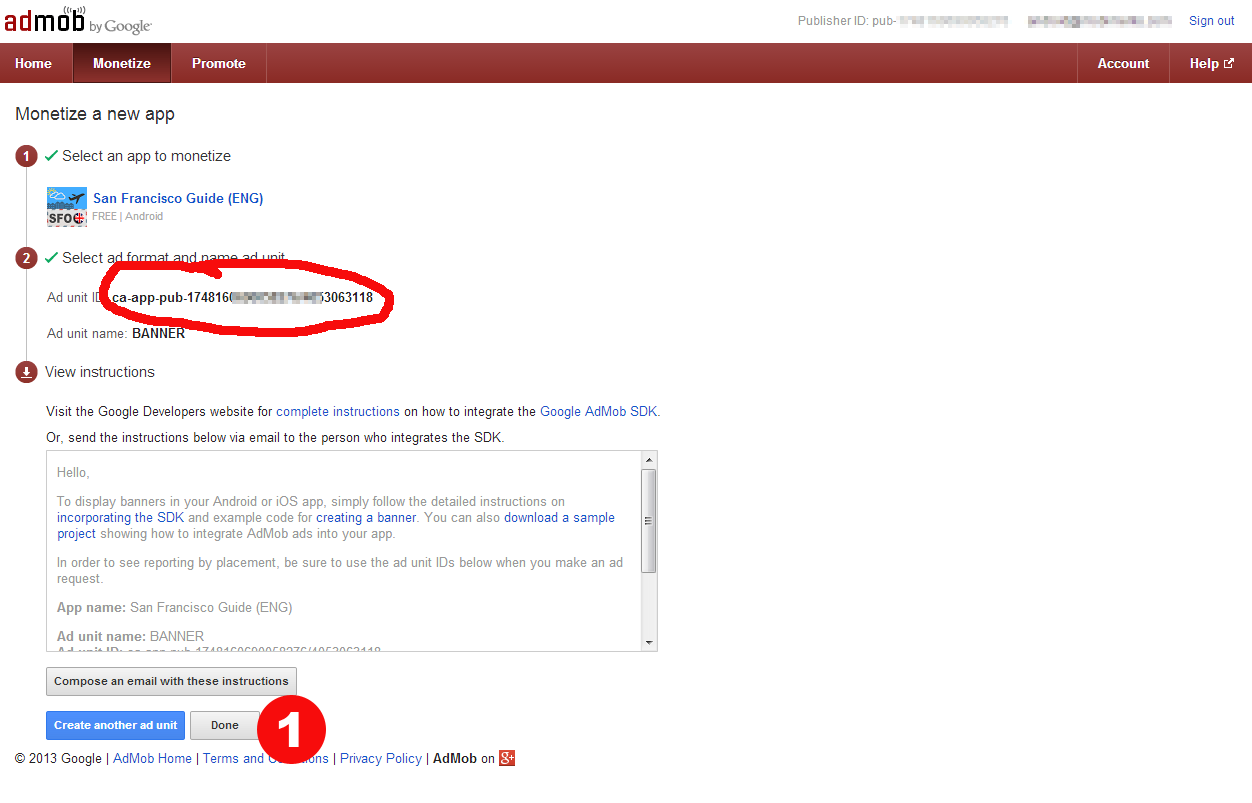How to monetize your app with AdMob
As you might already know, AdMob has recently changed. Now it seems a different product, a part of adSense, but keeps the old name. First you need to do is create a new AdMob account. Once created the new account they will let you import data from your old AdMob account. Well, we assume that you already did that. This post will focus on how to create new ad codes to monetize your apps.
IMPORTANT: With the new AdMob you have to publish your app in GooglePlay or iTunes before adding it to AdMob. After published your app, it takes about 2 days until you can find your app in the search engine of AdMob. Don’t worry, you can enter the AD UNIT ID in Mobincube after your app is published, without the need of republishing your app. Mobincube Apps published (or republished after 1st of August 2013) update online its ad information on every app execution.
If you are used to the old interface, you’ll feel akward the first time you try the new AdMob. But you’ll find out soon that it is prety cool.
Follow these steps to create a new ad code:
1. Go to "monetize new app"
You’ll find this button in the home page, but also in the monetize page.
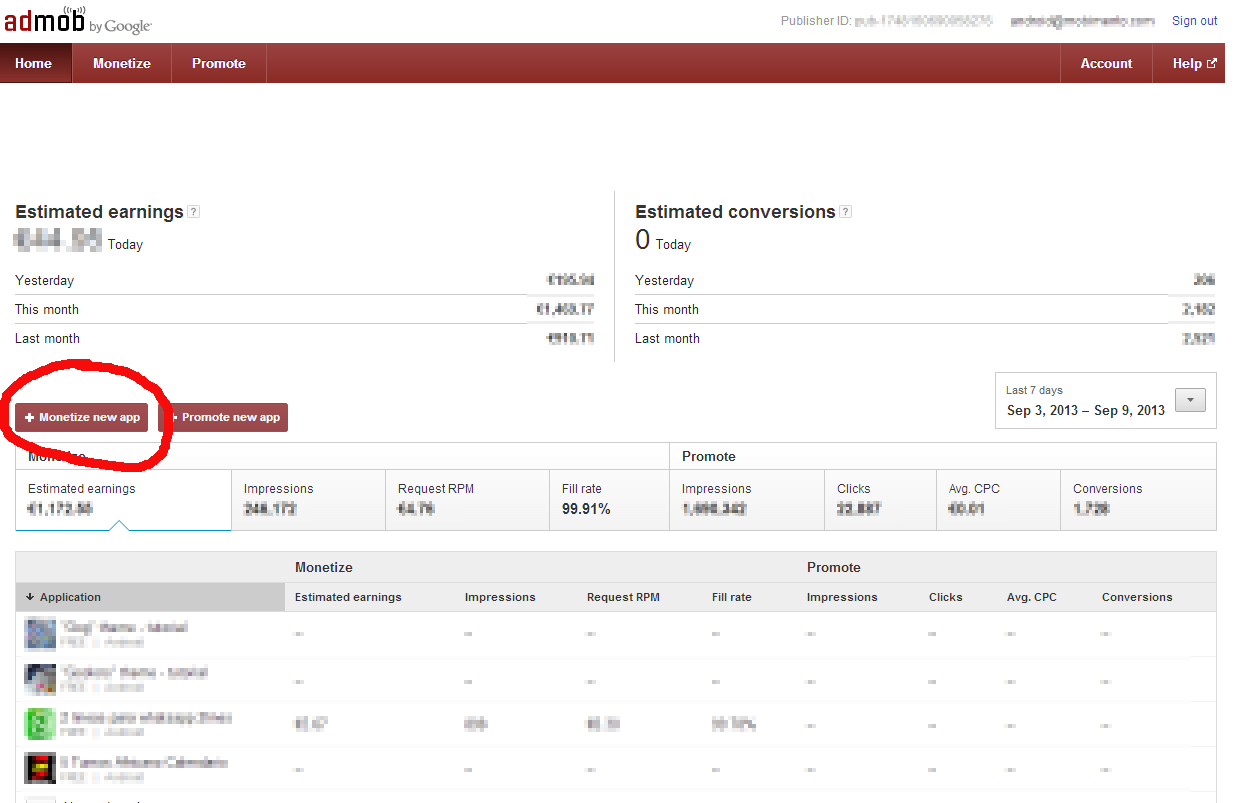
2. Search your app
This is a brand new feature. There’s a search engine so you can import your app’s data directly from GooglePlay or iTunes. You just need to enter the name of your app and you’ll get a list of search results. Or you can enter your publisher’s name, so you’ll get all your apps listed. Once you find the app you want to monetize, click on the “Monetize” button on the right side of its row.
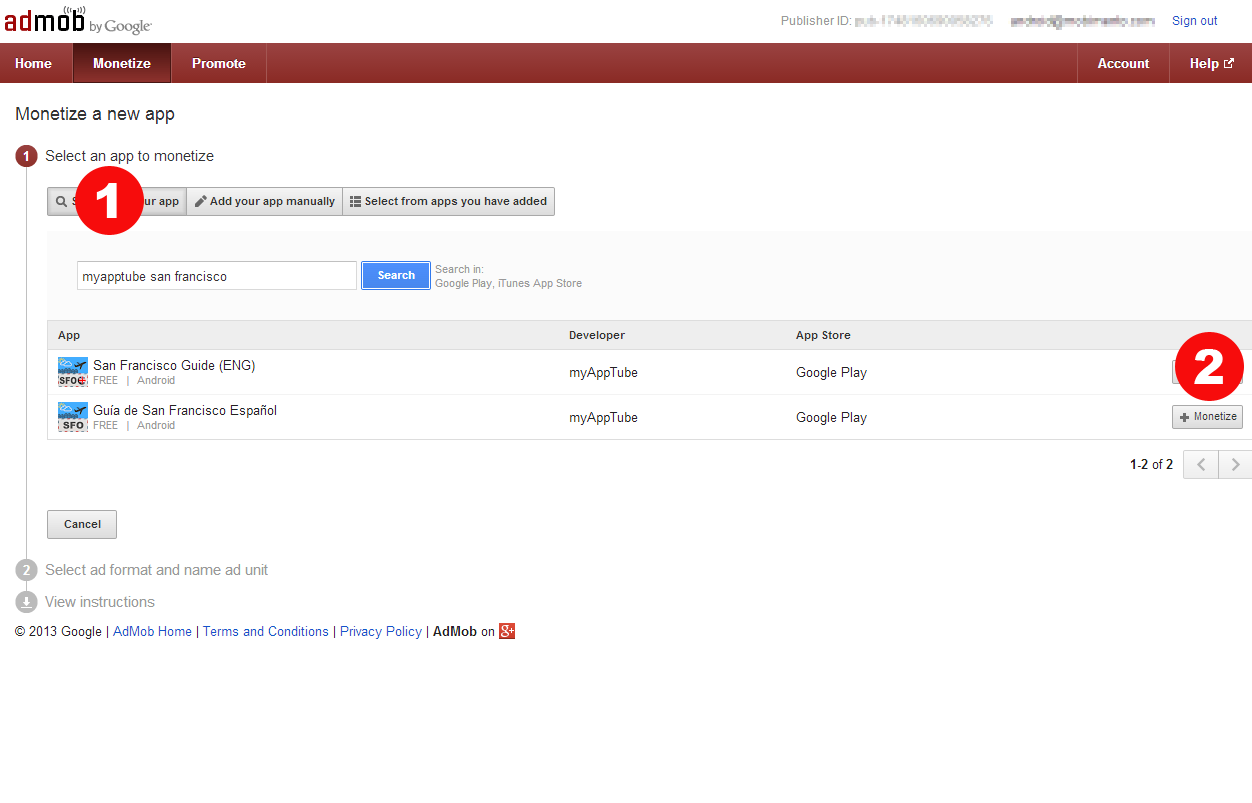
3. Create an ad unit for your app
Select the “banner” ad format. Then enter a name in the ad unit name field and click on Save.
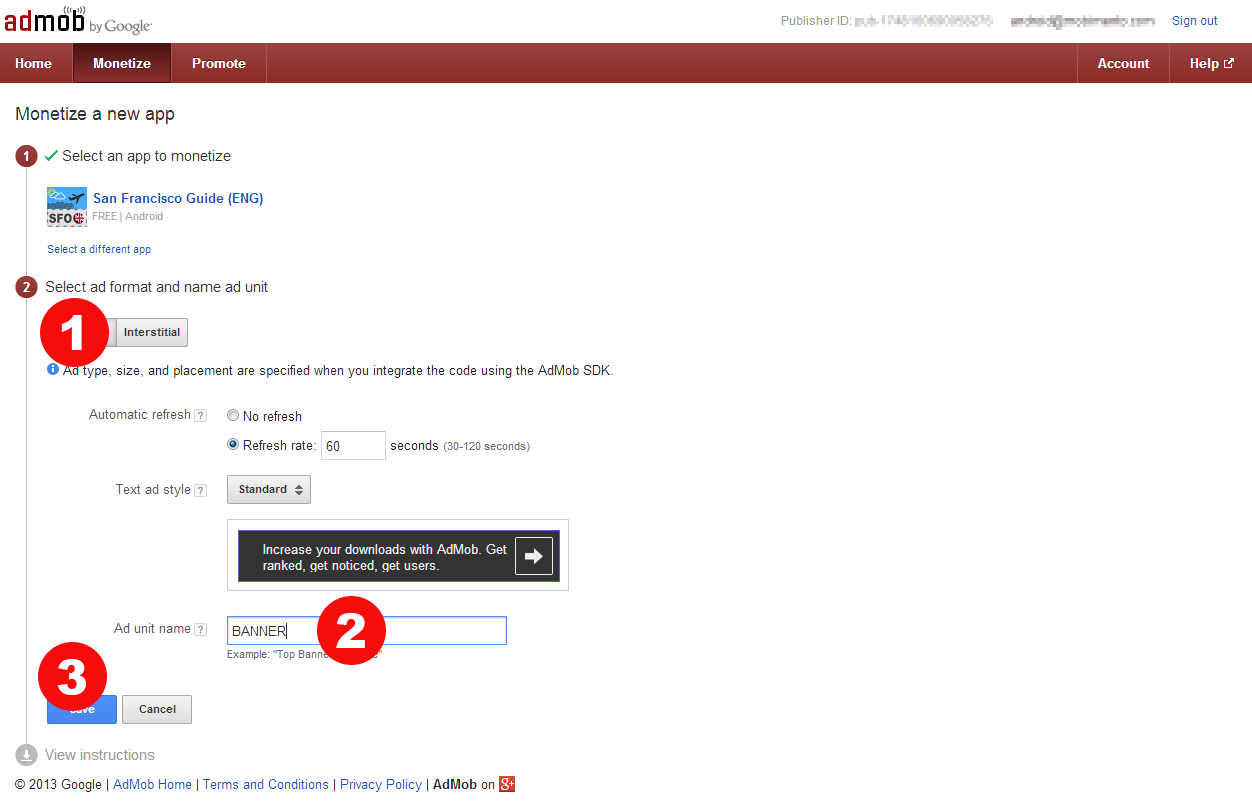
4. Take the ad unit ID to Mobincube
AdMob will give you an ID for your ad unit. Copy this ID, go to mobincube.com, open your app, go to “tools”, select “monetize” and enter this ID in the corresponding text field.